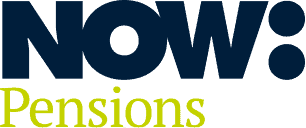When you’re managing data in your Gateway employer website, you use two different files: the pension data file (which you may see referred to as the ‘generic input file’) and the employee action file.
- Your pension data file is a CSV file populated with information about employee contributions from your payroll. You upload this to your employer website after every payroll run.
- The employee action file contains a list of all the changes employees have made since the last payroll run – for example, opting out or in, or changing their contribution rate. You need to download this file to see if there’s any action you need to take before the next payroll run.
It’s worth familiarising yourself with these file formats so you can manage your data accurately.
How the pension data file and employee action file are used
You upload your first pension data file following the first payroll run after your duties start date. You still need to do this even if you decide to postpone. Then at each pay period you’ll need to do the following.
Before the payroll run, download the employee action file from your employer website and update your payroll system with any changes, such as opt-outs or contribution rate changes.
Once you’ve run the payroll, download the pension data file from your payroll software and upload it into the employer website.
Repeat the same steps for every payroll cycle.
Check the files for errors
Mistakes and missing data in payroll files are a common cause of problems. Checking the pension data file for missing data such as dates of birth, email addresses or incorrect gross pay figures will help prevent errors and stop it being rejected.
Pension data file
The pension data file is a comma-separated value (CSV) file that drives everything. It’s used to:
- update the fields in the employer website to inform the Direct Debit collection
- highlight when to send statutory employee communications (if you’ve asked us to manage this for you), and
- log any changes to employee details such as joiners and leavers.
Please don’t alter the CSV file after you’ve extracted it from your payroll software. If you need to change any entries, make the changes in your payroll software and produce another CSV file.
If the files don’t match exactly it can cause problems with Direct Debit collections and employee communications.
Our handy guide explains how each column works in more detail.
Employee action file
The employee action file holds important information such as employee opt-out and opt-in dates. It also tells you if an employee has changed their contribution rate by making additional voluntary contributions (which doesn’t affect the amount of your employer contributions).
Download this file before each payroll run and make any changes before the next pay period closes. For example, if an employee has opted out within their one-month opt-out window, you’ll need to update this and process a refund of their contributions through your payroll. This will ensure no further contributions are taken.
Downloading your employee action file from your employer website
To access the employee action file, go to the home page and select ‘Payroll’.
From within the payroll screen, click on the ‘Download employee action file’ button.
You’ll need to check the employee action file before each payroll run to find out whether any employees have opted in or out, or increased their contributions. Although employees may also choose to tell you this information, they’re not required to.
Important columns in the employee action file
- Column H – OPT IN DATE
- Column J – OPT OUT DATE
- Column K – OO LASTDAY
- Column N – AVC RATE